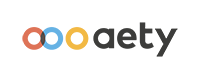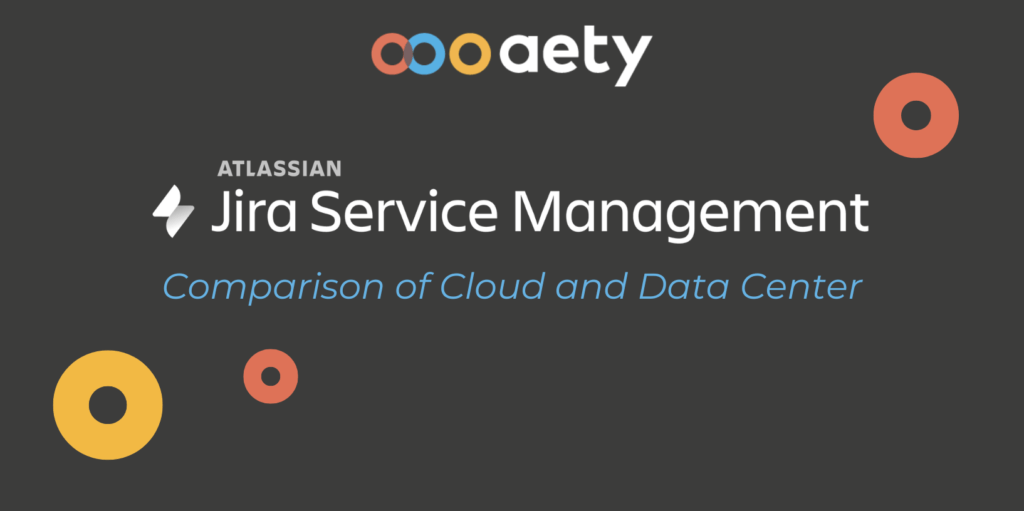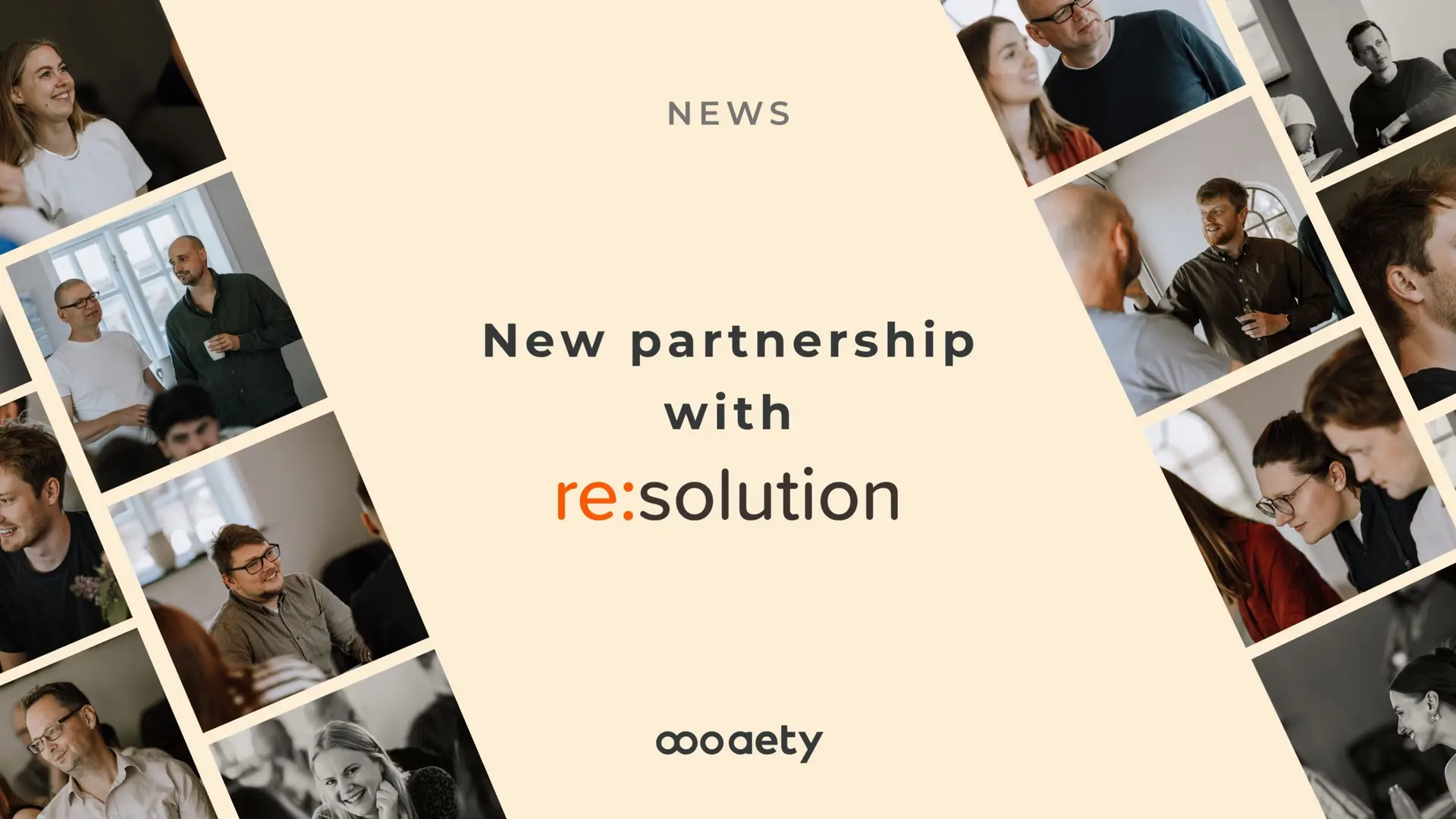If you are considering using Jira Service Management, choose Atlassian Cloud or self-hosting. This choice affects the pricing model and features, so read on to understand the key differences.
Let’s first review the fundamental differences in structure before looking at the new and exciting features offered in the Cloud.
Overall differences between Cloud and self-hosting
In addition to some functional changes in the product, there are also some surrounding differences in how the actual operation of the application takes place.
The infrastructure
The biggest difference is the infrastructure itself: software as a service (SaaS) vs. self-managed (Data Center). If you choose Atlassian Cloud, Atlassian takes care of all the practicalities. They ensure the server has enough resources, update security patches, and add new features to the application. Your organization can choose whether new features should be available immediately or released once a month [1].
An advantage of SaaS is that new functions and improvements are automatically added. On the other hand, organizations using the Data Center platform must plan and execute updates themselves, which requires time and coordination. This can also mean that the updates must be done outside working hours, affecting the employees who have to carry them out. With Atlassian Cloud, the updates happen automatically in the background.
The pricing model
The other major difference is the pricing structure. With Atlassian Cloud, you can pay monthly or annually, while with Data Center, you must buy licenses for at least one year.
With annual payment, both for Cloud and Data Center, the licenses are purchased in levels (tiers). For example, if you choose tier 50, you pay for 50 licenses, regardless of whether you use 50 or only 7.
The difference in annual payment between Cloud and Data Center is that tiers for Data Center generally start higher than for Cloud. You must purchase at least 50 Jira Service Management licenses for the Data Centre, while in the Cloud, you can make do with 3.
In Cloud, Atlassian also offers monthly payment, where you only pay for the number of users/licenses you use. Every month, the number of users with access is calculated, and you pay for this number. This model suits start-up organizations that can quickly scale up and down.
When the organization is more stable, it is recommended that you switch to annual payment, as you will save around 17% per year, equivalent to two months’ licenses.
In Cloud, organizations must choose a plan, either Standard or Premium, regardless of whether they pay monthly or annually. The plans have different prices and features, e.g. Data Residency and AI, which require the Premium plan.
Jira Service Management
Atlassian has made it clear that they prioritize Atlassian Cloud and that new functionality will only be added to the Cloud products. Let’s therefore take a closer look at the biggest differences in Jira Service Management between Cloud and Data Center.
Free Confluence knowledge base
When an organization introduces a Service Management system, they will often connect a knowledge base where customers can find articles that can solve their problems so that they avoid creating tickets in the system. Confluence is Atlassian’s knowledge base, which is why many organizations invest in Confluence with Jira Service Management.
In the Jira Service Management Cloud, you can now get Confluence for free to use as a knowledge base. The free edition is a simple version of Confluence that works fine for creating a knowledge base of articles. Confluence even has templates to help build the articles.
You access Confluence through your Jira Service Management project, where the pages are opened directly in Jira. This saves you time.
Optimized Incident handling
An important part of an IT Service Desk is the handling of reported incidents. Atlassian has improved Incident Management in the Jira Service Management Cloud.
OpsGenie, an incident management tool, is included in the Jira Service Management Cloud. It makes it possible to add stakeholders to incidents, create a service status page and ensure that your Incident Response Team is always informed about incidents. OpsGenie helps the team coordinate and respond effectively to incidents and is part of the standard license.
By adding stakeholders to incidents, you can write comments specifically for them that the Reporter and Request Participants cannot see. Stakeholders can be automatically added based on the service the incident is about. You can create a mapping between services/systems and stakeholders, so that when a user reports a problem about a service, the relevant stakeholders are automatically added.
There is also a Service Status Page where stakeholders can see the status of various services and always be up to date, which is super practical.
Integrated Change Calendar
An important part of an organization’s change management process is ensuring that changes do not conflict with each other. Here, a calendar overview is important, as it facilitates an overview of when changes are planned.
Using Jira Service Management, several organizations have tried to solve this by using Confluence Team Calendars. Change issues are displayed in a calendar view on a Confluence page, which has required Change Managers to access Confluence before changes are accepted.
In Jira Service Management Cloud, there is a Change Calendar directly in Jira, so you don’t have to leave your primary work tool.
More project templates
Most people are familiar with shared mailboxes in departments such as Communications, Law and HR. These mailboxes can easily be replaced with Service Management projects.
To make it easy to get started, Atlassian has updated its Jira Service Management project templates. Now, they also cover areas such as HR, General Service Management, Law, Facilities, and Customer Service. Switching to Jira Service Management instead of shared mailboxes, Excel sheets, and other tools that do not improve collaboration and transparency has never been easier.
With a Service Desk in, e.g., HR is no longer in doubt about who replied to the latest email or who is responsible. The “customers” can also see that their inquiry has been received and follow the updates through the portal.
Easier structuring of pages and page tree
It is important to have a structured and well-organized space and page tree. When new pages are added, pages will always need to be moved around and the structure changed.
In the Data Center you have to go to space settings and find the Reorder page option to move pages around. In Cloud it is much easier; you can drag and drop pages directly from the space, regardless of which page you are on.
In the Data Center, you click on the Create button to create a new page below the page you are on. In Cloud, you can do the same with the Create button, but you can also click on the small plus next to each page in the page tree to easily create a subpage. This makes creating pages in the right place easier without having to navigate there first.
A function often missing in the Data Center is the ability to copy pages and subpages, change their names, and move them to another space. In the Cloud, this is now possible. You can copy a page, choose to include subpages, specify which space the pages should be created in, and change the name, all in one action. In the Data Center, it would require two to three actions, which is really smart.
Automation Rules, Databases and Whiteboards
Until now, we have looked at functions that exist in both the Cloud and the Data Center, but which are typically easier to use in the Cloud. However, some functions are only available in the Cloud.
Automation
You probably already know it from Jira, where it is widely used. Now it is also possible to create automation rules in Confluence Cloud. It is partially possible in the Data Center with paid apps like ScriptRunner, but in the Cloud there is now a built-in automation engine if you have a Premium license.
Here are a few examples of using automation rules in Confluence:
- Add labels to pages that meet certain criteria
- Automatically archive inactive pages
- Automatically publish new pages, e.g. meeting minutes
- Send reminders to users about unsolved tasks
- Create issues in Jira when a task/page is published
There are, therefore, many possibilities, and it is almost only the imagination that sets the limits.
[1] Requires Premium plan in Cloud
Author:

Malene Vikkelsø
Consultant
We are ready to help
To introduce Jira Service Management in your organization, you must first decide whether you want to use Cloud or Data Center. In addition to the functional differences, there are also differences in infrastructure and pricing model, as previously mentioned.
If you are unsure whether Jira Service Management can support and optimize your processes, we are ready to discuss both the application’s use and the support of your business processes.
Contact us at info@aety.io or fill out the form on our website for a free consultation.