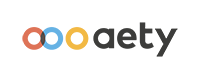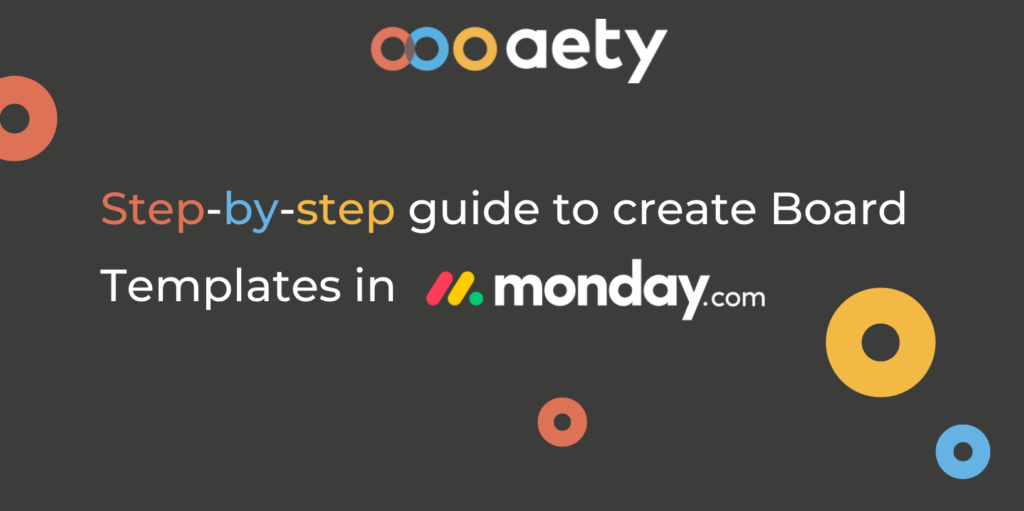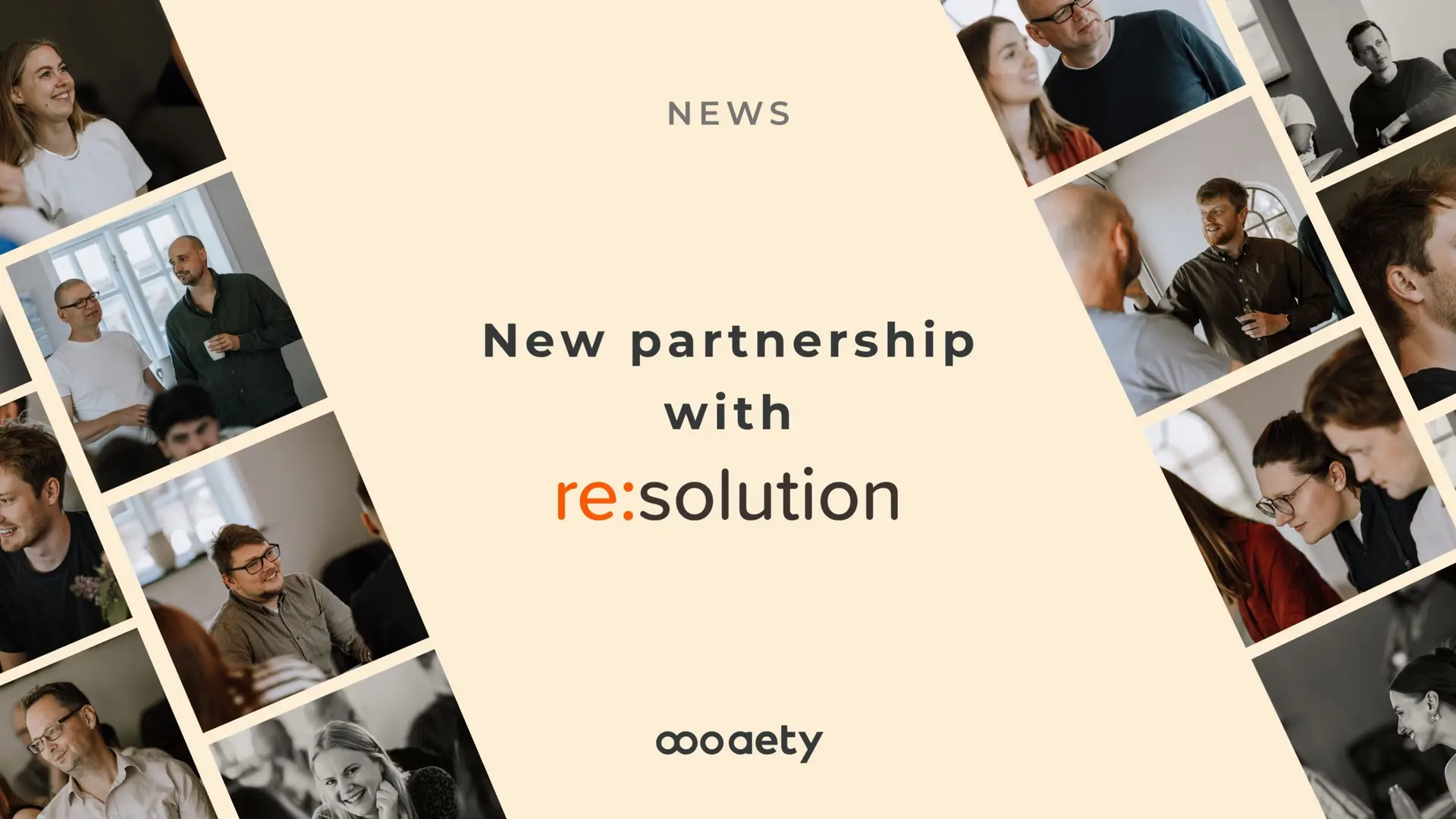For several reasons, it is smart to use monday.com’s board template function when you work on the platform. Using the platform’s templates saves time on standardized and repetitive work processes, which most companies use unnecessarily many resources on. You also get more time for value-creating activities when you facilitate these workflows, which do not create direct added value in your company. In this way, you will get a much more enjoyable workplace!
How to work with Board Templates in monday.com
By using the board template function on monday.com, you can set up and operate with your own board templates, which will save you and your team a lot of resources in the future. You can also use monday.com’s prepared templates covering most business processes.
monday.com’s template center
In monday.com’s template center you can find a wide range of templates that can be adapted to any industry, company and team. To add one of monday.com’s prepared templates, move your mouse to the folder where you want to add a template and then press the following: the three dots → Create in folder → Choose from templates. This will take you to the template center below.
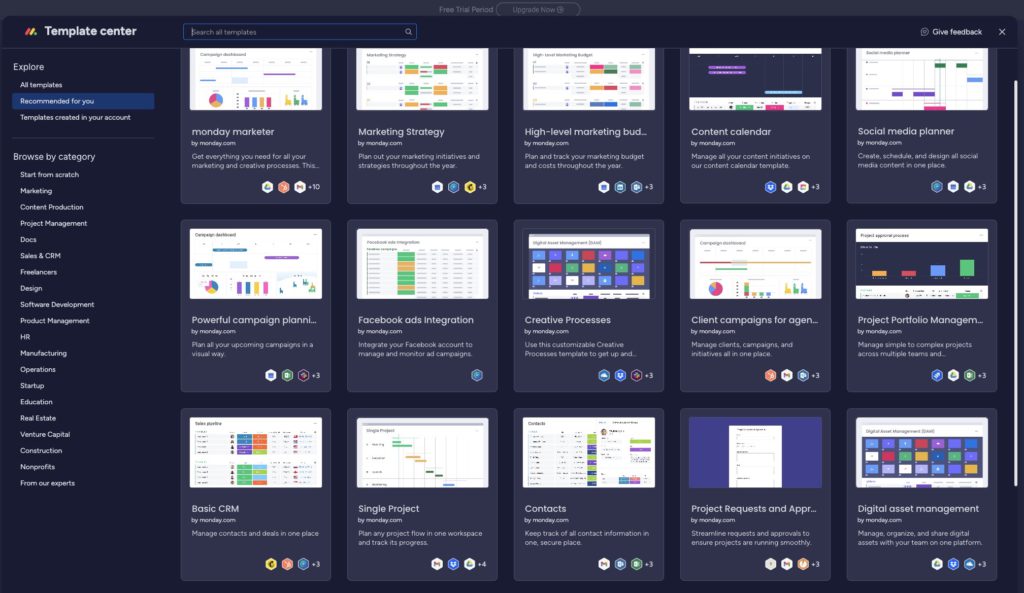
Setup and use of own Templates
If you have work processes that are standardized to a certain extent and use the same format every time, then creating your own template is a good idea. In this way, you do not have to set up boards repeatedly. For example, you may have a monthly marketing campaign where only a few components change monthly. It could be ideal to set up a board with repeated columns and tasks here. To save your board as a template, press the three dots next to your board, and then ‘Save as a template’.
Below is an example of a campaign board and how the board is saved as a template.
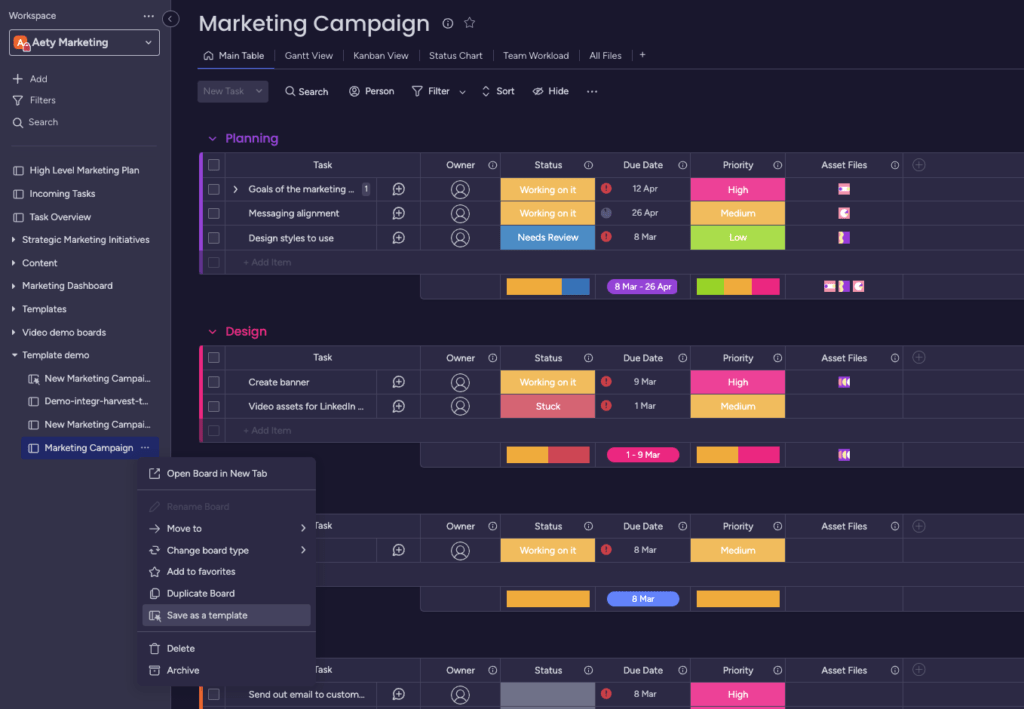
You will find your and your team’s finished templates in the template center, where you will also find monday.com’s prepared templates. Inside the template center, simply click on “Templates created in your account”. Remember, to use your own templates in your account, your users must be able to see them or have access to them. This means that your templates must not be stored in a locked workspace to which other users do not have access.
Below is the ‘Templates created in your account’ page in the Template center.
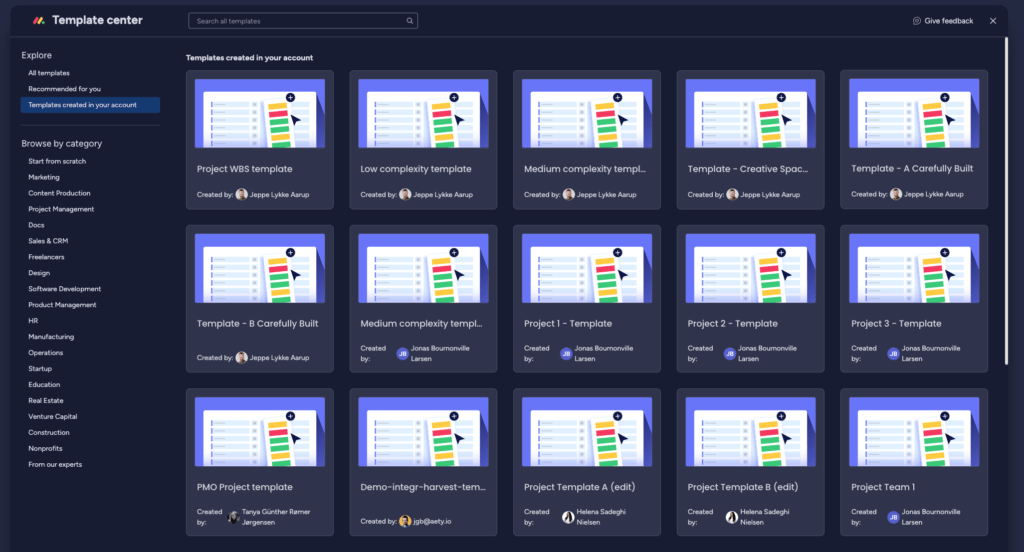
We hope this post has given you a better insight into the advantages of using board templates in monday.com and how to create your own template in the platform.
Step-by-step video guide on how to work with Board Templates in monday.com
If you want to know more about how you or your team can use monday.com’s board template function, or monday.com more generally, you can contact our monday.com Account Executive, Kirstine Danielsen, by phone: at +45 24 82 71 15 or email: khd@aety.io.